Easy sign in to Connect
Signing in to Connect and benefiting from its many advantages has never been easier. The sign in process can be completed in 6 simple steps ensuring the highest level of security. Instructions can be found below.
As a new Connect user, you first need to request your access using our registration form here. Please note that you will be granted sign in details only upon verification and acceptance of the data provided. We will therefore get in touch with you in order to finalise your registration.
Download the instructions in the language of your choice:
Sign in to Connect
Se connecter à Connect
Entrar en Connect
Accedere a Connect
Anmelden bei Connect
Aanmelden bij Connect
Signing in to Connect*
Signing in to Connect - Step 1
You will receive an email with your new sign-in details i.e. your login, your password and the link to Connect. By clicking on the link, you can access the Connect platform: www.lombardinternational.com/connect
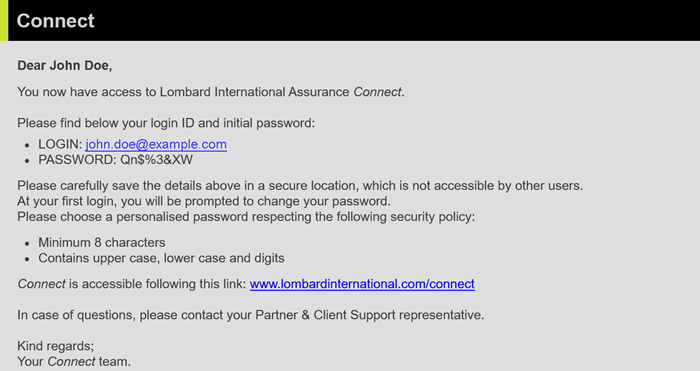
Signing in to Connect - Step 2
Enter your email address and temporary password provided in the email into the corresponding sections.
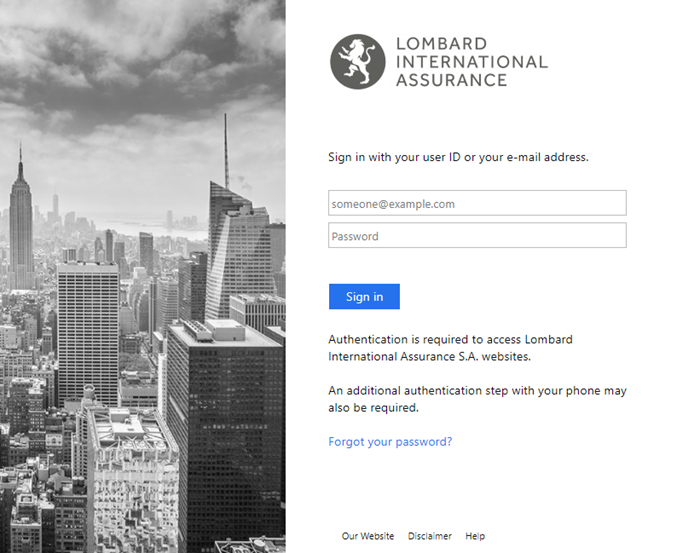
Signing in to Connect - Step 3
The first time you sign into Connect you will be asked to change the temporary password to a new one. Please create your own password, with a minimum of 8 characters, this password cannot include any part of your first or last name, must contain at least 1 lowercase and 1 uppercase alphabetical character, 1 numeric character and 1 special character (!@#$%^&*).
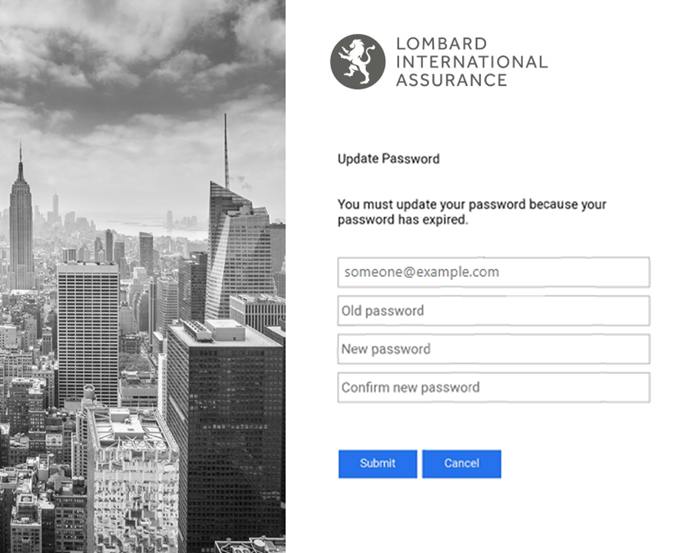
Signing in to Connect - Step 4
Your password has been changed successfully.
Enter your email address and new password into the corresponding sections.

Signing in to Connect - Step 5
Connect will then prompt you to verify your account via a text message or an authentication app.

If you choose “Sign in with SMS code” you will receive your numeric verification code within a few seconds
If you choose “Sign in with Mobile app”, please follow the steps below:
- A TOTP application must be installed on your mobile device (e.g.: Google Authenticator)
- At the first connection, select the option “Sign in with TOTP” and scan the QR code displayed to register your account
- Tick the box to confirm you have scanned the QR code

Signing in to Connect - Step 6
Type the code into the corresponding section.
Click "Continue" and you will be granted access to Connect!

Signing the General Terms and Conditions
When connecting for the first time, you will be asked to sign the Connect General Terms and Conditions.
Signing the General Terms and Conditions - Step 1
Select the document language.
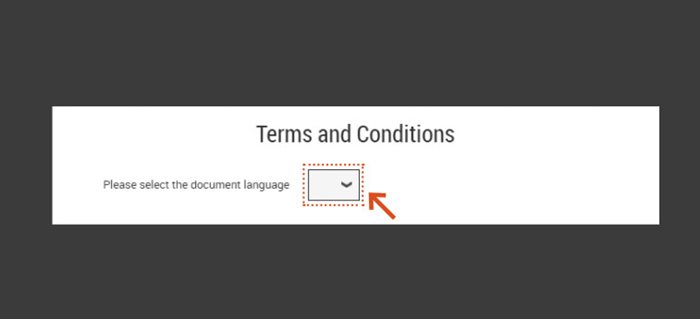
Signing the General Terms and Conditions - Step 2
Click on "Review & Sign".
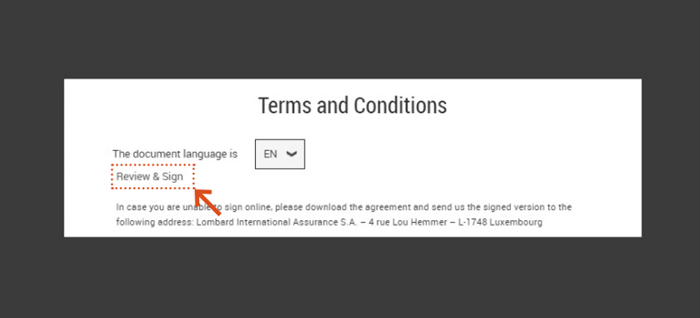
Signing the General Terms and Conditions - Step 3
Click on "Request transaction code".
You will be asked to authenticate yourself via a numeric code sent by text message to your mobile phone number.
This code needs to be entered in the dedicated field.
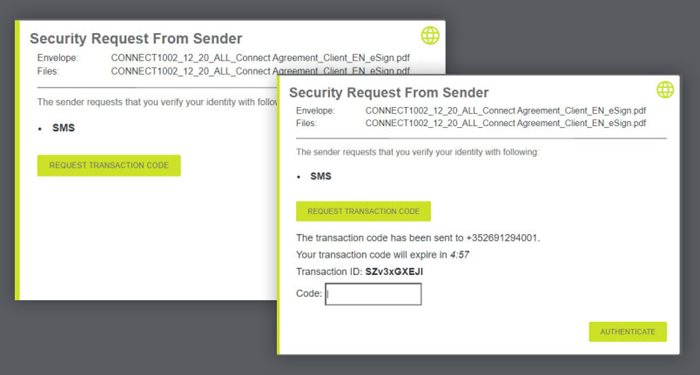
Signing the General Terms and Conditions - Step 4
The General Terms and Conditions can be signed by clicking on "click to sign".
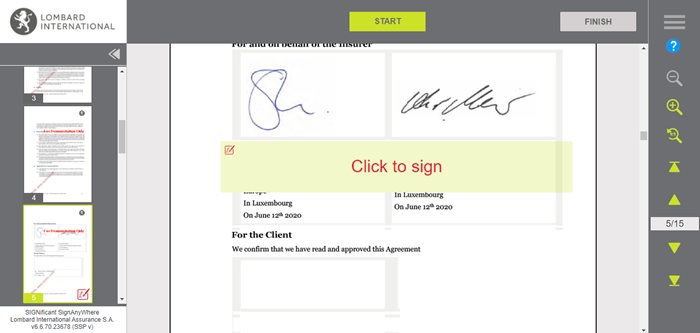
Signing the General Terms and Conditions - Step 5
You may download a copy of the signed General Terms and Conditions
Once you close this pop-up window you will be redirected to your Connect homepage.
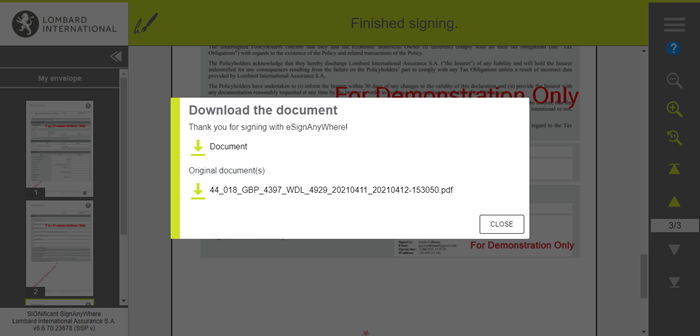
If you encounter problems with the sign in process, don't hesitate to contact the Connect team.
* All names in this document are used for illustration purposes only.